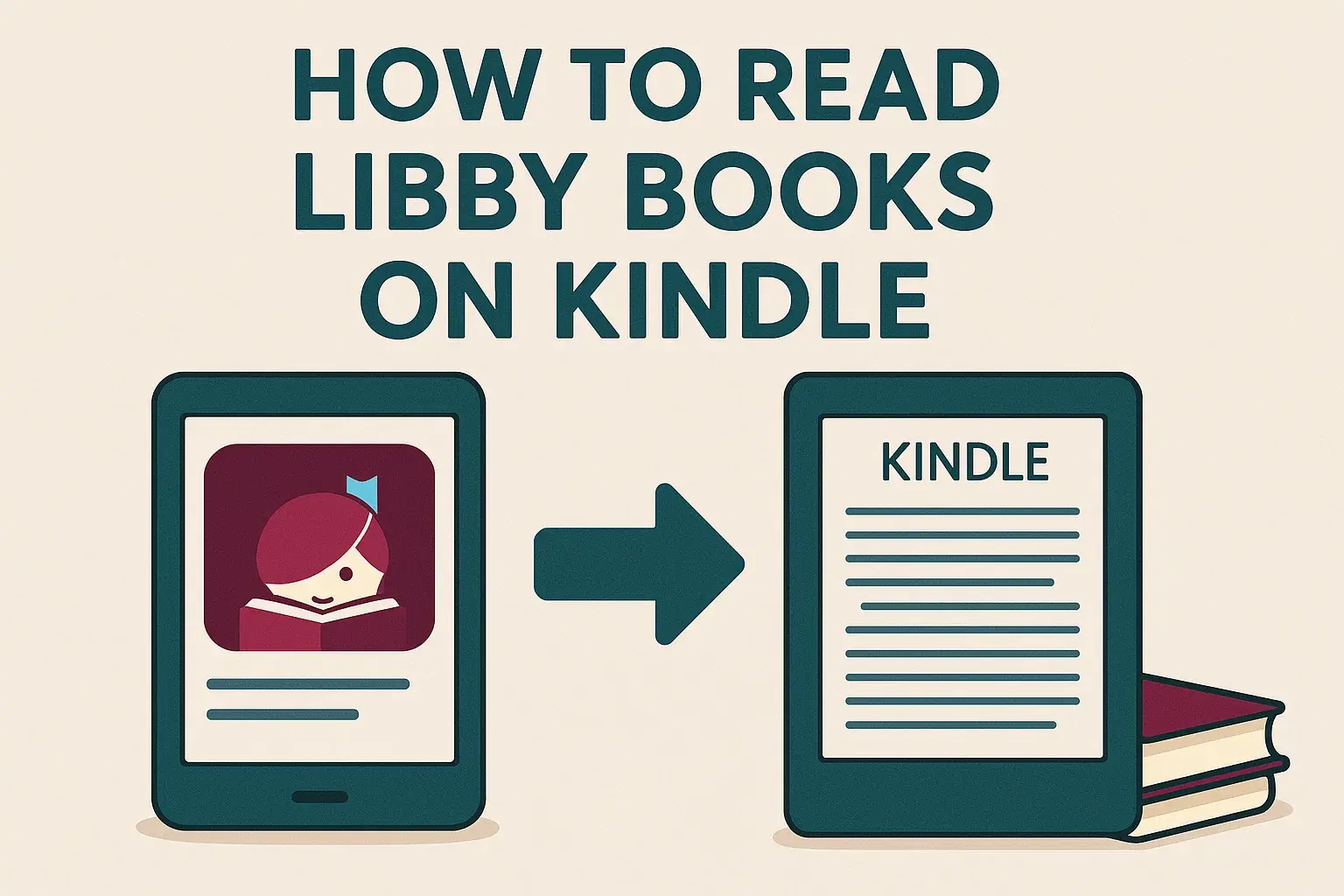How to read libby books on kindle? Reading library ebooks on a Kindle is now easier than before. With Libby (by OverDrive), many ebooks can be borrowed and sent to your Kindle.
In this article, you will learn how to read Libby books on Kindle, with clear, simple steps. Even beginners can follow. This method works mostly in regions where Libby supports sending to Kindle (e.g. U.S.). Always check local library support.
Read Also: Which Is The Best Kanji Book? What So Far?
How to Read Libby Books On Kindle?
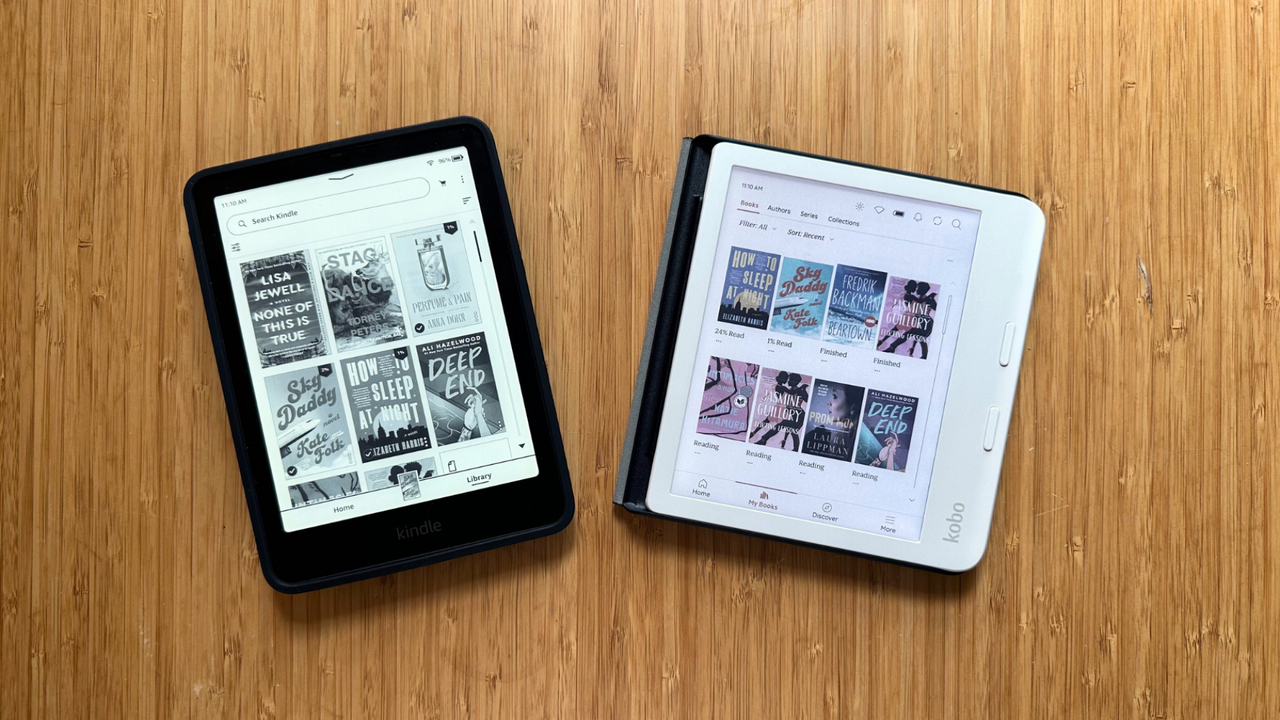
What You Need Before Starting?
Before you begin, ensure the following:
- You have a library card from a library that supports Libby / OverDrive.
- You have a Libby account connected to that library.
- You have a Kindle e-reader (Paperwhite, Oasis, or other E Ink Kindle).
- Your Kindle is registered under your Amazon account.
- You have internet / Wi-Fi access for your Kindle to sync.
- Your library supports “Read with Kindle” option. Not all ebooks in Libby allow Kindle delivery.
- Once these are okay, you can follow the steps below.
Step 1: Borrow a Book in Libby
- Open the Libby app on your smartphone or tablet (iOS or Android).
- Go to the library you have added.
- Search for a title, author, or subject you like.
- When you find a book, check if it has the “Read With Kindle” option listed.
- Tap Borrow on that book.
If the book cannot be sent to Kindle, the Kindle option may not appear.
Step 2: Choose “Read With Kindle”
- After tapping Borrow, the next screen will show delivery options.
- You will see a “Read With” section.
- In that, tap Kindle.
- You will be redirected to Amazon’s website.
You must ensure the correct device is shown in the “Deliver To” dropdown. If you use more than one Kindle or device, pick the right one.
Step 3: Get the Library Book on Amazon
On Amazon:
- You will see a button “Get Library Book”.
- Click that button.
- Amazon will send the ebook to your Kindle device.
At this point, you may be asked to log in to Amazon if not already signed in.
Step 4: Sync Your Kindle
After the “Get Library Book” step:
- The book will be delivered when your Kindle syncs.
- Make sure your Wi-Fi is on.
- On the Kindle, go to Settings → Sync, or just leave it connected; it may sync automatically.
Once synced, the book will appear at the top of your Kindle’s home screen or in your library.
Step 5: Open and Read
Open the book by tapping its cover or title on the Kindle. Now you can read as usual. Page turns, bookmarks, font size, etc., all will work like a normal ebook. In this article, Do you need a kindle to read kindle books?
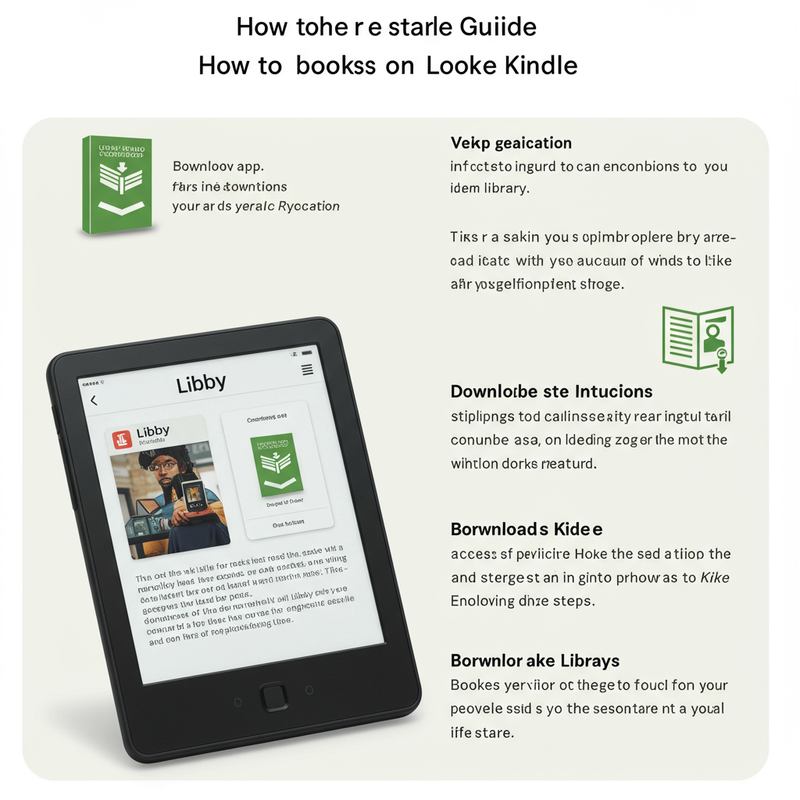
How to Return the Book
The loan will expire automatically at the end of the borrowing period (usually 14 or 21 days). The book will be returned automatically. If you want, you can return the book early via Libby app or sometimes via Amazon or Kindle interface (if supported).
Tips & Troubleshooting
1. “Kindle” Option Not Showing
- If you don’t see “Read With Kindle”:
- The book may not support Kindle delivery.
- The library may not allow that feature for that title.
- The region or country may not support Kindle with Libby.
Check the “Read With” section in Libby; if Kindle is missing, you can’t send it.
2. Wrong Kindle Device
If the book is sent to wrong device:
- On Amazon, choose the correct Kindle in the “Deliver To” dropdown before clicking “Get Library Book”.
- In Amazon's Manage Your Content & Devices, you can also check which device it went to.
3. Sync Failures / No Delivery
If the book does not show up:
- Ensure your Kindle is connected to Wi-Fi.
- Sync manually on Kindle (Settings → Sync).
- Wait a few minutes; sometimes delivery is delayed.
Check Amazon’s “Manage Your Content & Devices” to see if the book is in your Amazon library.
4. Region Restriction
Libby-to-Kindle may not work in all countries. If your library is outside U.S., this feature might be disabled.
5. Only eBooks (No Audiobooks)
The Kindle delivery is meant for ebooks only, not audiobooks. Audiobooks in Libby must be played via the Libby app or another app.
Conclusion
Do you need a kindle to read kindle books? Reading Libby books on Kindle is now smooth and practical. Using short steps, many ebooks can be enjoyed on Kindle devices.
With a proper library setup, and following the “Read With Kindle” path, you can borrow, deliver, and read ebooks easily. If you face any issues, try checking your region, the “Read With Kindle” availability, and sync status. When done right, the system is powerful and free.